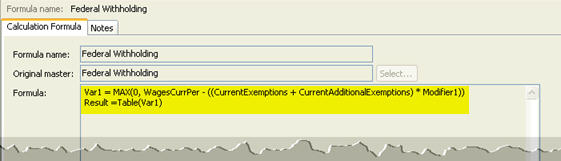
Add the formulas that Payroll will use to calculate amounts.
Use Calculation Formulas to set up a new formula, edit an existing formula, or delete an old formula. All formulas used in the Payroll program are stored in this table. Then, you can use the calculation formula to set up the options in the Calculations table. When a routine uses a calculation, the calculation will look up the corresponding calculation formula, calculation table, and pay code type.
Examples of formulas that are commonly used in the Payroll application: Federal Withholding, Federal Earned Income Credit, State Withholding.
This is an example of a calculation formula for calculating the federal withholding amount.
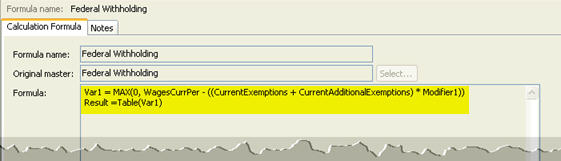
In this Topic Hide
1. Open Connect Payroll > Organization > Calculation Formulas.
2. Click New (CTRL+N).
3. Click to select the field titled Formula Name, assign a name to the calculation formula.
4. Click to select the field titled Formula.
5. Enter the formula.
6. Click Save (CTRL+S).
The calculation formula is saved.
1. Open Connect Payroll > Organization > Calculation Formulas.
2. Click New (CTRL+N).
3. Click to select the field titled Formula Name, assign a name to the calculation formula.
4. Find the field titled Original Master, and then click Select.
The Import Masters form displays.
5. Click to select a master calculation formula, and then click OK.
The formula displays in the Formula field.
6. Click to select the field titled Formula.
7. Edit the formula.
8. Click Save (CTRL+S).
The calculation formula is saved.