Creating a backup file
1. Open Connect System Management > System Tools > Send Databases.
2. Enter a file name.
The default file name is [Organization Name][License Name].[Version]. You can use the default file name or you can replace it with a different file name.
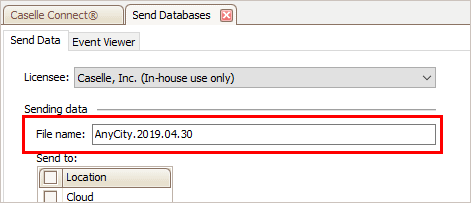
File name
3. Select the checkbox titled This PC.
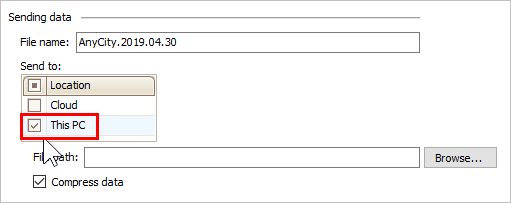
This PC checkbox
4. Enter the File Path.

File path
5. Select the checkbox titled Compress Data.
This option will create a .zip file instead of a .mdb file. The .zip file is usually a smaller file than the .mdb file.
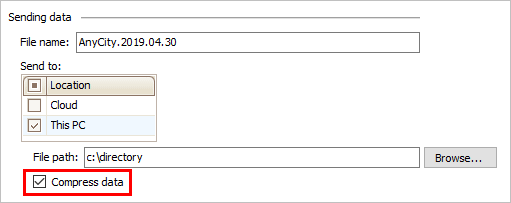
Compress data checkbox
6. Select the databases to back up.
For most users, the server list displays the Caselle databases on the selected SQL Server that match the default database name saved in the Connect configuration file. For users with administrative rights, the server list displays all of the Caselle databases on the selected SQL Server.
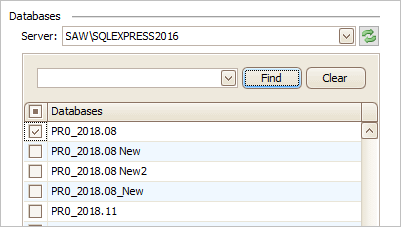
Databases
You can search the server list quickly using this field. Type the database name in the search field and then click Find.
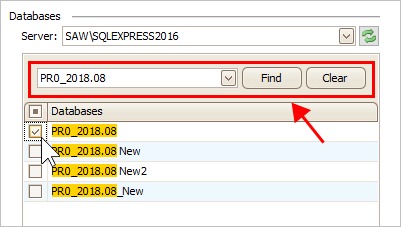
To view a list of abbreviated names for Caselle applications, see the help topic titled Abbreviated database names for Caselle Applications.
7. Click GO (CTRL+G).
Connect saves a copy of the selected databases.
2019.08, 2019Apr30