Step 3a. Correct 1099 IDs and types
2021 Accounts Payable Year-end Checklist
If a 1099 vendor wasn't included on the 1099 Reconciliation Report, you may need to check the 1099 vendor information that's saved in the vendor record. The 1099 Reconciliation Report will only include a 1099 vendor if the 1099 vendor type is selected. If the 1099 vendor type is set to none, the vendor won't be included on the 1099 Reconciliation Report. Changing the 1099 vendor type to any 1099 type except None will fix this issue.
How do I verify 1099 vendor information?
Use the Modify Existing Vendors routine in the Accounts Payable application to verify or correct the 1099 vendor type, ID number, vendor name, and vendor secondary name.
Do this...
1. Open Connect Accounts Payable > Vendors > Modify Existing Vendors.
2. Look up a vendor.
3. Use the 1099 Information section on the Vendor tab to verify the vendor's 1099 type, ID number, Name, and Secondary Name.
You must assign a 1099 vendor type to a 1099 vendor. If the 1099 vendor type is None, the 1099 vendor will not be included on the 1099 Reconciliation Report.
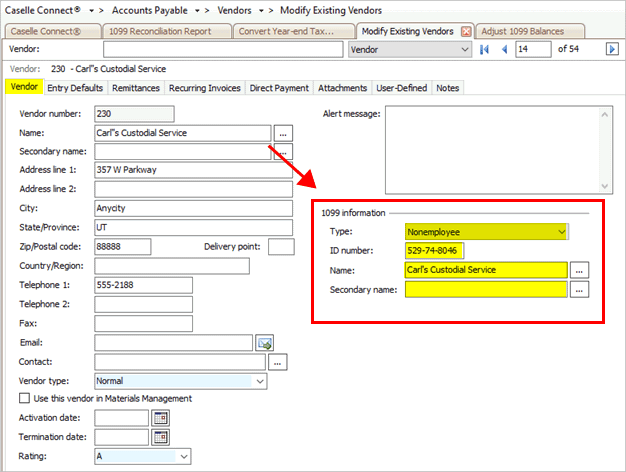
1099 Information on the Vendor tab in Modify Existing Vendors
4. Click Save ![]() (CTRL+S).
(CTRL+S).
The 1099 vendor information is saved. If you updated the 1099 vendor type, you need to update the 1099 vendor type that is saved on the vendor's invoices. To learn how, see Adjusting 1099 Type on an Invoice (Step 3b).
202011, 2020Sep29
How do I change the 1099 vendor type?
Only 1099 vendor with a 1099 vendor type will be included on the 1099 Reconciliation Report. If the 1099 vendor type is None, you will need to choose a different 1099 vendor type.
Do this...
1. Open Connect Accounts Payable > Vendors > Modify Existing Vendors.
2. Look up a vendor.
3. Use the Type box to select a 1099 vendor type.
You must assign a 1099 vendor type to a 1099 vendor. If the 1099 vendor type is None, the 1099 vendor will not be included on the 1099 Reconciliation Report.
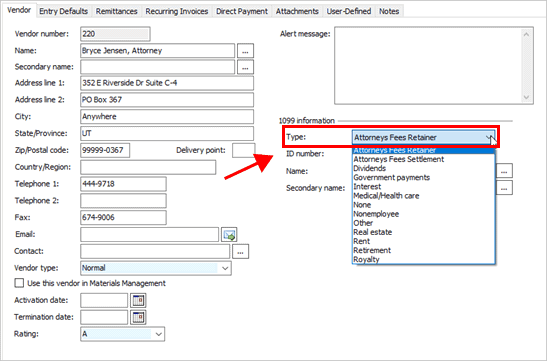
1099 Type box
4. Click Save (CTRL+S).
The 1099 vendor type is saved.
202011, 2020Sep29
How do I remove the 1099 type from a vendor?
If a vendor is listed as a 1099 vendor and the vendor is not a 1099 vendor, the last step after you adjust the 1099 type and amount on each invoice is to change the 1099 vendor type to None in Modify Existing Vendors. Assigning None as the 1099 vendor type will remove the vendor from the 1099 vendor list. After you change the 1099 vendor type, routines and reports that process 1099 vendor information will not include the vendor, transactions tied to the vendor, or invoices that reference the vendor.
Do this...
1. Open Connect Accounts Payable > Vendors > Modify Existing Vendors.
2. Look up a vendor.
3. Use the Type box to select None.
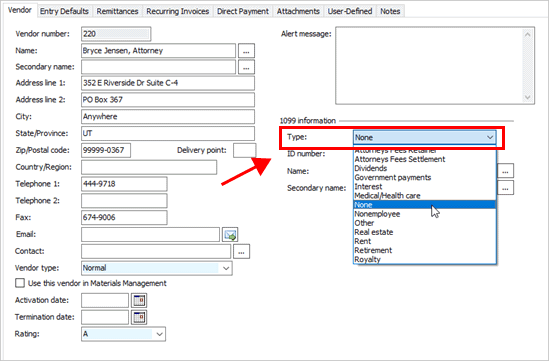
1099 Type box
4. Click Save ![]() (CTRL+S).
(CTRL+S).
The 1099 vendor type is saved as none. The vendor will not be listed as a 1099 vendor.
202011, 2020Sep29
Copyright © 2020 Caselle, Incorporated. All rights reserved.