How do I filter transactions? (Inquiry)
Inquiry
Set up a custom filter to sort transactions in Inquiry. See the help topic titled How Do I Add a Filter?
What's new?
-
You can filter by customer type (2023.05).
Applying a filter to inquiry
In Inquiry, click Manage Filter and and then select a filter.
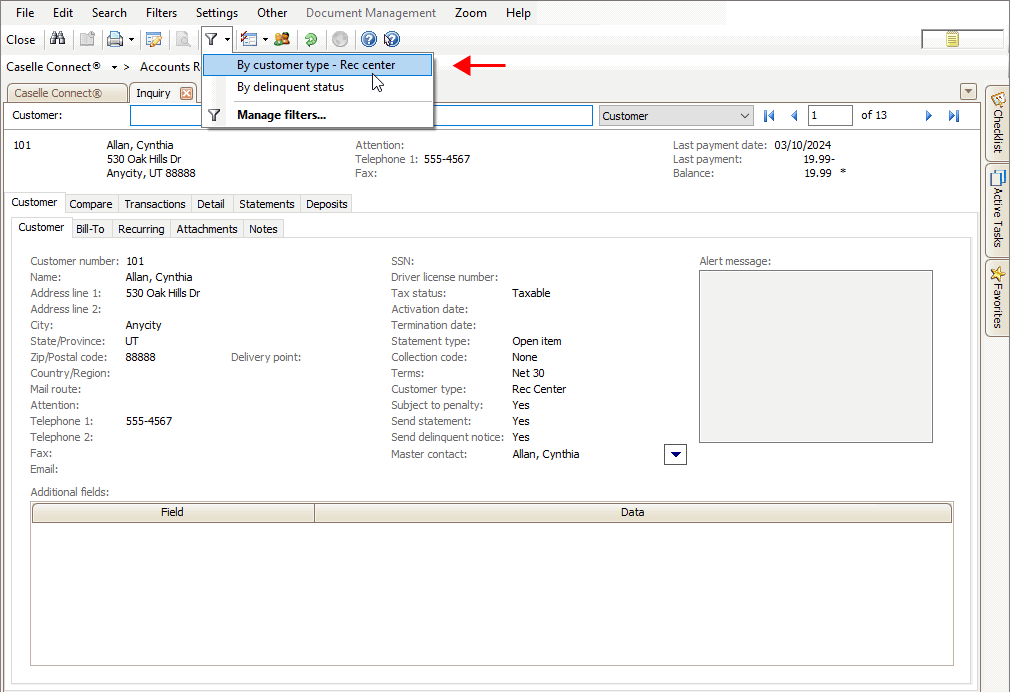
Inquiry, Manage Filters
Applying a filter will show a filter in the status tray and the record control bar will change to show the records that meet the selection criteria.
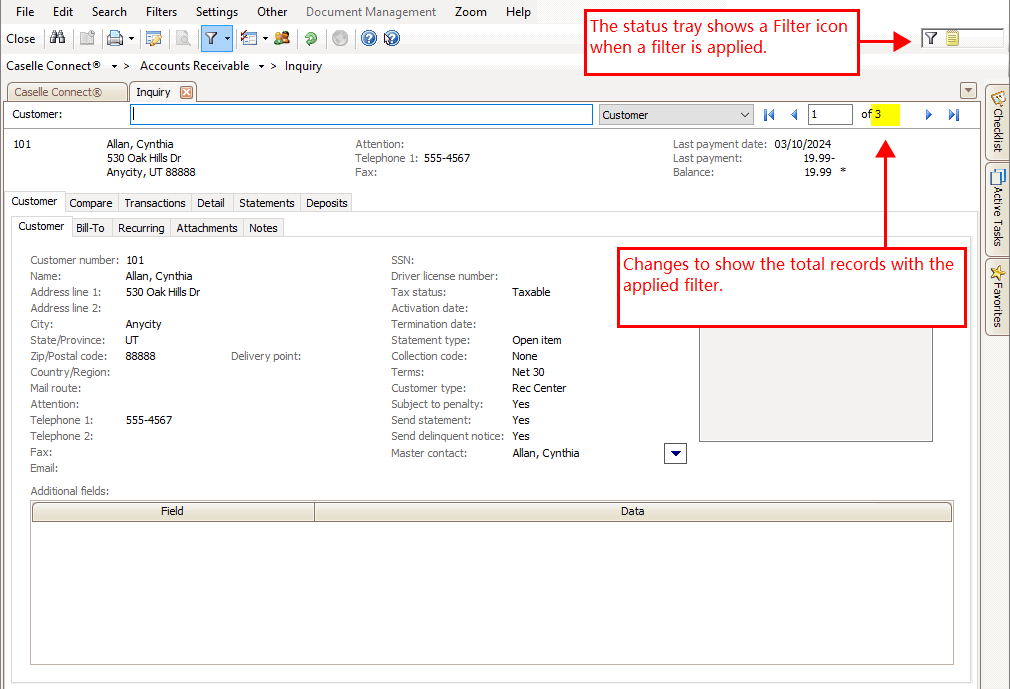
Inquiry, Status tray and record control bar
Adding a filter to inquiry
1. Open Connect Accounts Receivable > Inquiry.
2. Click Manage Filter  .
.
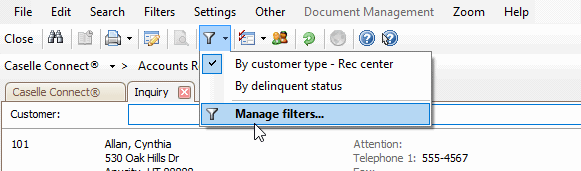
Inquiry, Manager Filter
3. Give the filter a name and click to select Save This Filter.
Manage Filters
4. Set up the filter.
-
In the Filter criteria, double-click Column.

Manage Filters, Column
-
Add the column(s) the filter will use to select data.
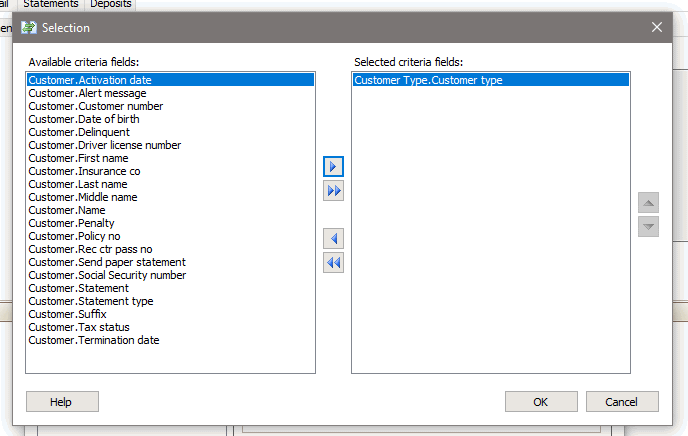
Manage Filters, Selection window
-
Replace ALL with a search value. Do this for each column that was added to the filter.
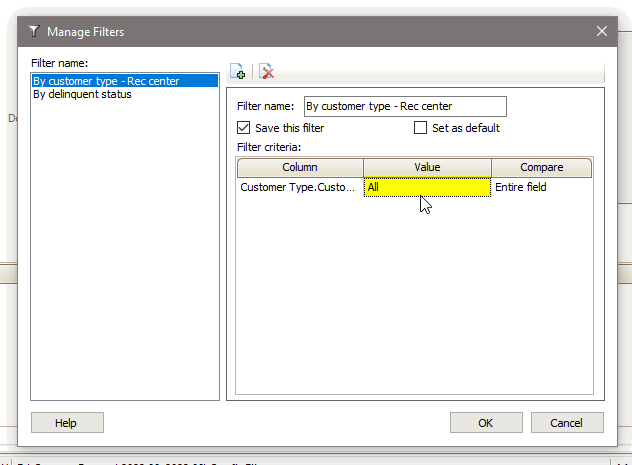
Manage Filters, All value
-
Click OK.
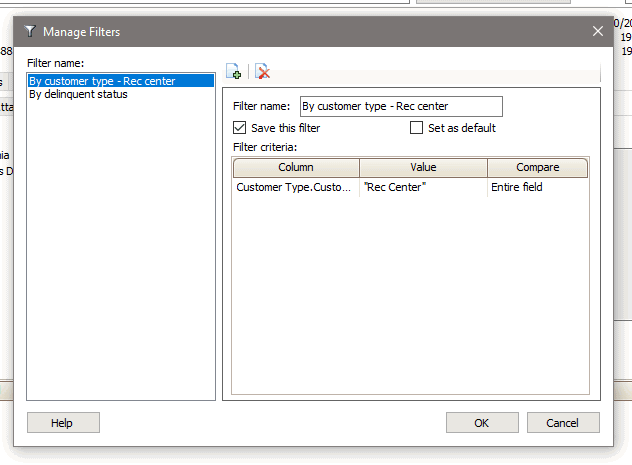
5. Click OK.
202308, 2023Apr10
Copyright © 2020 Caselle, Incorporated. All rights reserved.