Unpaid Invoice Report
Run this report to view unpaid invoices.
You have the option of including paid invoices. This report shows the invoice information by customer, invoice amount, applied amount, invoice amount minus applied amount,
Watch a video
Why can't I click on a report name?
Troubleshooting AR Balances 2018 Webinar (55m27s) (at time marker 48m41s)
If you don't have user rights to print the report, the report name displays on the Reports menu but you can't run it. You'll need to work with your IT or app admin to update your user rights.
Updated 25Oct2018
What is the Unpaid Invoice Report? When do I use it?
Troubleshooting AR Balances 2018 Webinar (55m27s) (at time marker 49m38s)
Show paid and unpaid invoices for a date range.
Updated 25Oct2018
Why are the controls different on the Unpaid Invoice Report?
Troubleshooting AR Balances 2018 Webinar (55m27s) (at time marker 50m29s)
The Unpaid Invoice Report uses the new report controls. The report controls are part of the new report base that's more powerful and easier to use.
Updated 25Oct2018
How do I save as or export a report using the new report controls?
Troubleshooting AR Balances 2018 Webinar (55m27s) (at time marker 50m42s)
You can save reports as a PDF and export reports as a .csv file.
Updated 25Oct2018
How do I use the drill-down capability on reports?
Troubleshooting AR Balances 2018 Webinar (55m27s) (at time marker 53m10s)
When you preview a report and you move the mouse over the report, some of the fields may show as a highlighted field. The highlighted fields have drill-down capability.
Updated 25Oct2018
Printing an Unpaid Invoice Report
1. Open Connect Accounts Receivable > Reports > Unpaid Invoice Report.
2. Select a report title.
3. Select the Report Dates.
4. If you want to include paid invoices, click to select the checkbox titled Include Paid Invoices.
5. Click Print (CTRL+P).
The Unpaid Invoice Report prints.
Previewing an Unpaid Invoice Report
Use Print Preview (CTRL+Q) to view the report. Preview a report to use the drill-down capability to research related transactions. When you move the mouse over an amount with drill-down capability, the field color changes to blue, like this...'
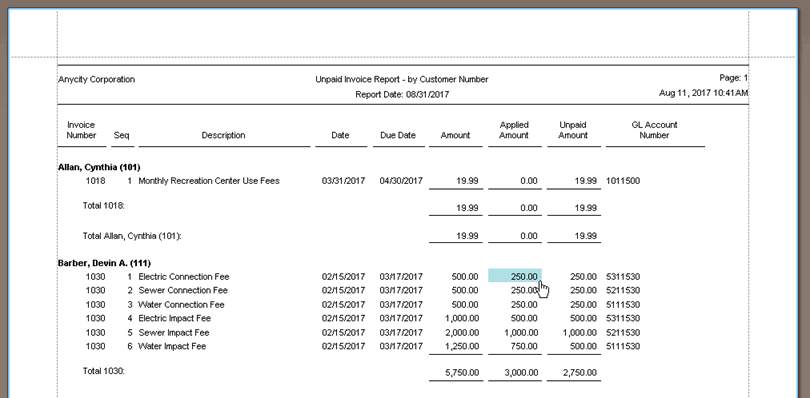
Clicking on the amount to view related transactions.
Published on 11Aug2017
Copyright © 2020 Caselle, Incorporated. All rights reserved.