How do I calculate late fees?
Plots
A late fee is a charge for payment that is past due. Use Calculate Late Fees to determine the late fee for customers with past due amounts.
Calculating late fees
1. Open Connect Cemetery Management > Plots > Calculate Late Fees.
The current date is the default transaction date.
2. Enter a description.
Example: Late Fee
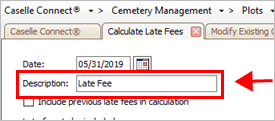
Description field
3. Do you want to include previous late fees in the late fee calculation?
Add the unpaid late fees on the account to the late fees that calculate when you run this routine. The routine will add unpaid late fees to the overdue amount and calculate a late fee on the total.

Include previous late fees in calculation checkbox
What do you want to do ?
I want to include unpaid late fees, click to select the checkbox titled Include Previous Late Fees in Calculation.
Unpaid late fees + Calculated late fees = Total Late Fees
I do not want to include unpaid late fees, remove the checkmark from the Include Previous Late Fees in Calculation checkbox.
Calculated late fees = Total Late Fees
4. Select the late fees to calculate.
The grid will show the late fees billing types that are saved in the Billing Types table. Select the checkbox to calculate the late fee. Remove the checkmark to exclude it.
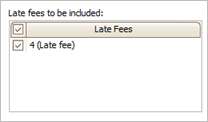
Late fees to be included
To add, edit, or remove a late fee, see the help topic titled How do I set up my billing types?
5. Set up the selection criteria.
Choose the owners and plots to include in the selection criteria.
What is the selection criteria?
How do I add/remove fields to a selection criteria?
How do I define values in a selection criteria?
6. Click GO (CTRL+G).
The late fee is calculated on the selected accounts.
2019.08, 2019May31
Copyright © 2025 Caselle, Incorporated. All rights reserved.