How do I enter a payment adjustment?
Plots
A payment adjustment is a transaction that corrects or modifies the amount or details of a payment entry. Use a payment adjustment to:
Refund an overpayment
Reverse an applied payment
Watch a video
2019.08 or later includes user-defined billing types in the Enter Payment Adjustments routine. Watch a video (00m35s).
Refunding an overpayment
1. Open Connect Cemetery Management > Plots > Enter Payment Adjustments.
2. Verify the date.
3. Enter the plot.
You can enter the plot number or owner. You can also Search this field.

Plot
The transaction summary displays the payment transaction for the plot owner.

Transaction summary grid
4. Select Refund Unapplied Payment as the Action.

Action
5. Select the checkbox next to the transaction that you want to refund.

Checkbox next to a payment transaction
6. Click Adjust.

Adjust button
The transaction to refund the unapplied payment is saved.
2019.08, 2019May15
Reversing an applied payment
1. Open Connect Cemetery Management > Plots > Enter Payment Adjustments.
2. Verify the date.
3. Enter the plot.
You can enter the plot number or owner. You can also Search this field.
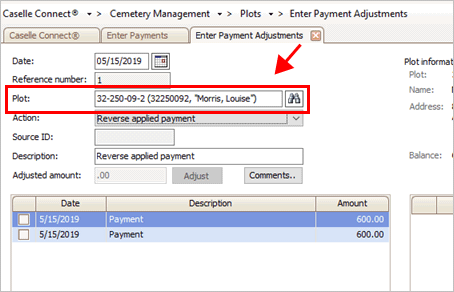
Plot
The transaction summary displays the payment transactions for the plot owner.

Transaction summary grid
4. Select Reverse Applied Payment as the Action.
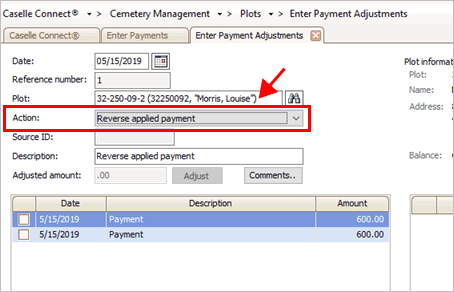
Action
5. Select the checkbox next to the transaction that you want to reverse.

Checkbox next to a payment transaction
6. Click Adjust.

Adjust button
The transaction to reverse the applied payment is saved. To apply the unapplied payment, see the help topic titled How do I apply an unapplied payment?
2019.08, 2019May15
Deleting a payment adjustment
1. Open Connect Cemetery Management > Plots > Enter Payment Adjustments.
2. Enter the date when the payment adjustment was created.
The payment adjustment transactions that were created on the selected date will display in the grid on the right-side of the screen.

Transaction grid
3. Click Delete/Abort (CTRL+D).
The Delete Payment Adjustments dialog box displays on the screen.

Delete Payment Adjustments
4. Click to select Delete Single Reference Number.

Delete single reference number
5. Enter the reference number and then click OK.

Reference number
The payment adjustment transaction is deleted.
2019.08, 2019May15
Copyright © 2025 Caselle, Incorporated. All rights reserved.