How do I set up my default categories for a workspace?
Workspace
Choose which categories to include in the categories list for a workspace. When a cash receipting clerk signs into a workspace, they will only be able to see the categories that have been selected for the workspace. The cash receipting clerk will not be able to use the categories that have not been selected for use at the workspace.
For example: City XYZ wants to set up a workspace that will only accept utility payments. So City XYZ sets up the default category for the workspace with the utlities category selected. City XYZ removes the checkmark from the remaining categories. When the cash receipting clerk uses the workspace, the only category they can choose is the cateogry for utilities.
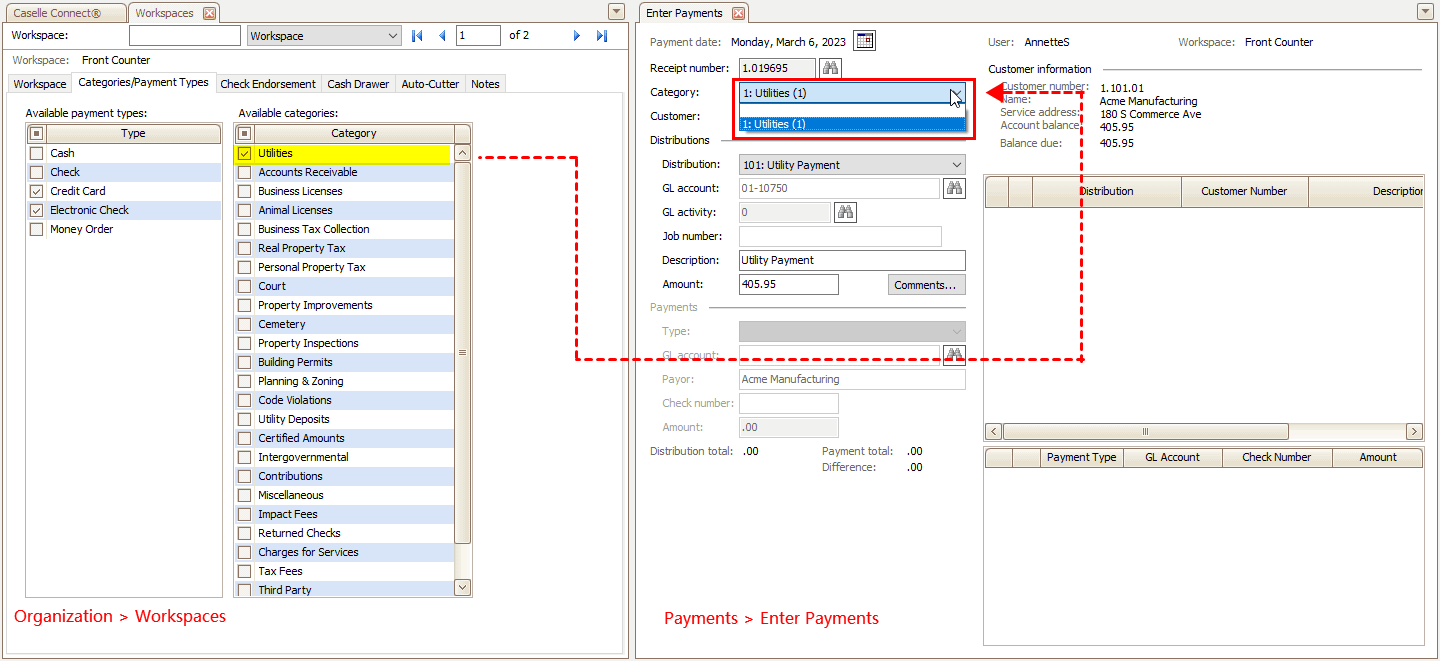
This option is included in the 2023.05 release.
Setting up my default categories
1. Open Connect Cash Receipting > Organizaiton > Workspaces.
2. Click to select the Categories/Payment Types tab.
3. Click to select the checkbox next to a category to select it.
You can see all of the categories that are set up and saved in the Categories table (Organization > Categories). Choose the categories that cash receipting clerk will use when they use this workspace to enter payments.
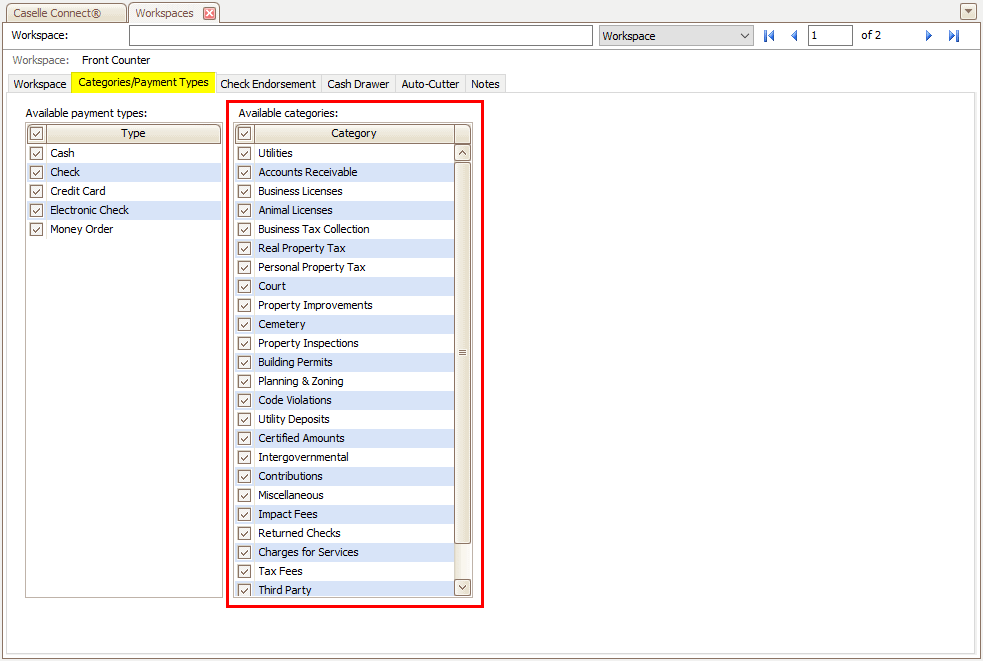
Workspaces, Categories/Payment Types tab - Available categories
202208, 2022
Copyright © 2020 Caselle, Incorporated. All rights reserved.