Check List
Reports
Use the Checklist to print a list of outstanding checks, cleared checks, and checks with zero amounts. The Check List includes checks that have been added to the General Ledger application from other Connect applications (for example, Accounts Payable, Check on Demand, Payroll) that print checks. Using the check list can help you quickly see more information about the check, check amount, payees, and so on.
Printing a check list - detail
The check detail includes the period date, check date, payee name, account number, journal, check number, and check amount.

Do this...
1. Open Connect General Ledger > Reports > Check List.
2. Select Check List - Detail [Caselle Master] as the Definition.
3. Set up the report options.
Include checks with zero amounts
4. Click Print  (CTRL+P).
(CTRL+P).
Printing a check list - summary
Print the check number and amount. Leaves out the check details for date, payee, account, and journal.
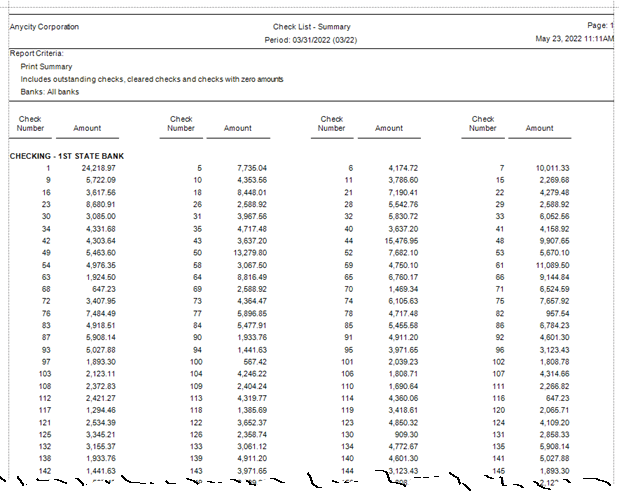
Do this...
1. Open Connect General Ledger > Reports > Check List.
2. Select Check List - Summary [Caselle Master] as the Definition.
3. Set up the report options.
Include checks with zero amounts
4. Click Print ![]() (CTRL+P).
(CTRL+P).
Printing the old checklist
During the transition period to the new Check List, the old version of the Check List report is available for use in the Old Reports menu. If you find issues with running the new Check List, send the issues to Caselle at (800) 228-9851 or use the CIMS website to start an incident so we can fix them.
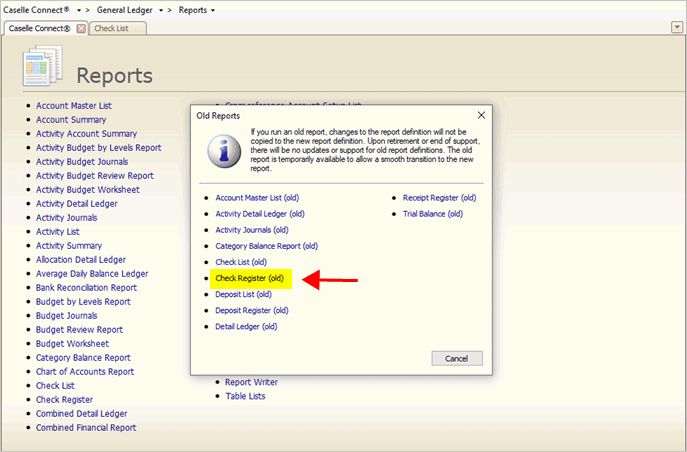
Old Reports window
Do this...
1. Go to the Reports menu, select the Old Reports link, and then click Check List (old).
Changing report dates
The report uses the period end date as the end date in the report date range. The report will include checks with a transaction date that occurs in the selected period.
Summarizing by check number
Print the check number and amount. Leaves out the check details for date, payee, account, and journal.
Including outstanding checks
Print checks that have not cleared the bank in the selected period.
Including cleared checks
Print checks that have cleared the bank in the selected period.
Including checks with zero amounts
Print checks that have a zero amount.
Filtering checks by bank
Select the banks to include on the report. Only checks for the selected banks will be included.
Copyright © 2020 Caselle, Incorporated. All rights reserved.