Receipt Register
Reports
Use the Receipt Register to view transactions for receipts.
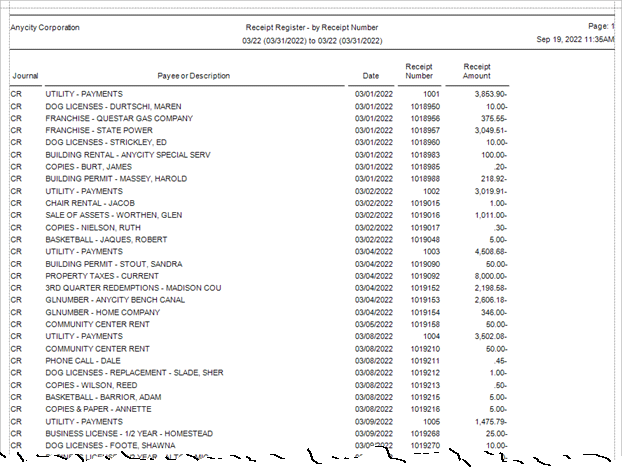
Printing a receipt register
The receipt register prints the individual sequence amounts for each receipt, the receipt number, transaction date, journal, payee description, and receipt amount.
Do this...
1. Open Connect General Ledger > Reports > Receipt Register.
2. Select the report date range.
3. Do not select the Summarize by Receipt Number checkbox.
4. Click Print  (CTRL+P).
(CTRL+P).
Print a receipt register summary by receipt number
The receipt register summary prints the receipt amount total and receipt number.
Do this...
1. Open Connect General Ledger > Reports > Receipt Register.
2. Select the report date range.
3. Select the Summarize by Receipt Number checkbox.
4. Click Print  (CTRL+P).
(CTRL+P).
202211, 2022sep19
Printing a Receipt Register
1. Open Connect General Ledger > Reports > Receipt Register.
2. Select a report title.
3. Enter the Report Dates.
Report Dates is the report date range.
Do you want to use the current period as the report date range?
-
Yes, I want to use the current period. Continue to the next step.
-
No, I want to use a different period. Change the Report Date, or click Advanced Options.
4. Select the Report Style.
Use the report style to select how much information will print on the report. The detail refers to the small elements, or pieces, that make up a transaction. Use a summary to add up the selected transactions and post the amount as a single line on the report.
What do you want to do?
-
Print each transaction on the report. Use the Report Style drop-down list to select Detail.
-
Add up the transactions and print the total on the report. Use the Report Style drop-down list to select Summary.
5. Click Print (CTRL+P).
The report prints.
Copyright © 2025 Caselle, Incorporated. All rights reserved.