How do I complete a maintenance order?
Maintenance Orders
When a maintenance order is done, run the Complete Maintenance Orders routine to record the "completed" status.
Completing a maintenance order
1. Open Connect Maintenance Orders > Maintenance Orders > Complete Maintenance Orders.
2. Enter the maintenance order number in the Number field.
There may be additional fields showing on the form. The fields that display on the form depend on the fields and options that are selected in Options (F12).

Number
3. Enter a Completed Comment (optional).
4. Select an Action Code.
The Action Code drop-down list displays a list of action codes that are associated with the maintenance order.
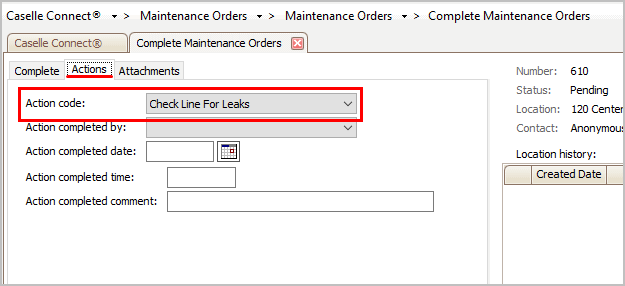
Action Code
5. Select an Action Completed By.
This is the user ID for the person who completed the action.
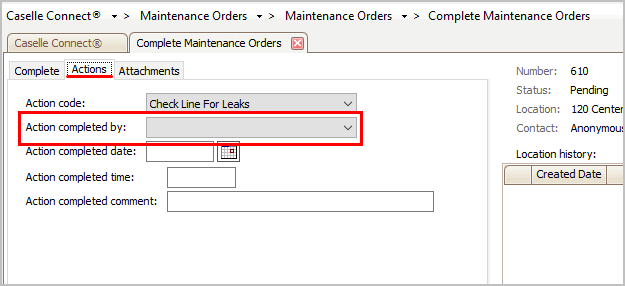
Action Completed By
6. Enter the Action Completed Date (required).
This is the date the action was completed. This field is required.
Important! The Action Completed Date and the Completed Date are different dates. The Completed Date is like the Canceled Date and the Created Date. It is linked to a system generated date and a system generated user. The Action Completed Date is the date when the individual who is working in the field actually completed the job.
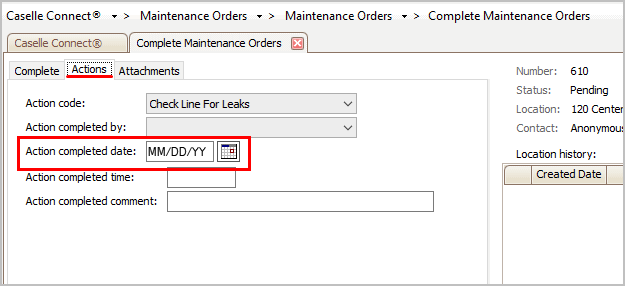
Action Completed Date
7. Enter the Action Completed Time (optional).
This is the time when the action was completed. This field is optional.
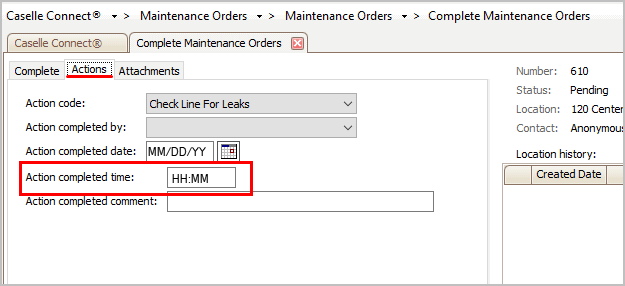
Action Completed Time
8. Enter the Action Completed Comment (optional).
Use this space to enter any additional comments.
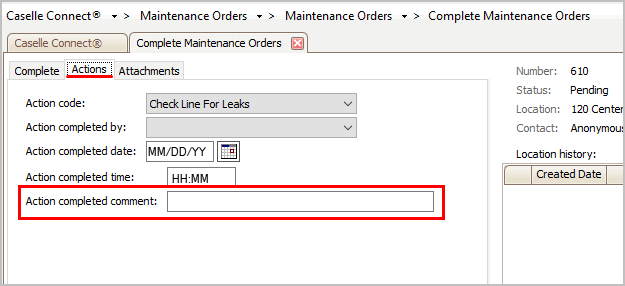
Action Completed Comment
9. Click Save (CTRL+S).
The action is completed.
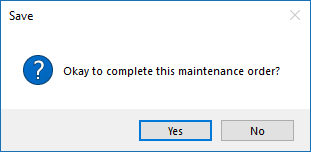
Save
10. Click Yes to save.
Updated 10Jul2018
.
Copyright © 2025 Caselle, Incorporated. All rights reserved.