Payroll Check Form
Payroll checks
When you print a payroll check, Connect will use the payroll check form to format the information that prints on it.
A payroll check form is a document used by organizations to issue payments to employees for their work. It typically includes information such as the employee's name, pay rate, hours worked, gross pay, deductions, net pay, and payment date.
The payroll check form may also include details about taxes withheld, benefits deductions, and other payroll-related information. It serves as a record of payment and is often accompanied by a pay stub, which provides more detailed information about the calculations and deductions made for the pay period.
Payroll check forms can be issued as physical paper checks or as electronic payments through direct deposit. They are an essential part of the payroll process and help ensure that employees are paid accurately and on time.

Payroll check form
When you run the payroll check report, Connect will replace the variables on the payroll check form with the employee information from the payroll database to print the payroll check. This is what it would look like if you printed it on plain paper.

Payroll check for Jacob Smith
In the 2022.11 release, the payroll check form was updated to use the new form designer. After you install the release, print a test payroll check to make sure the updated payroll check form prints correctly on the preprinted check form.
Checking the payroll check form alignment
1. Print a payroll check to plain paper.
Open the Payroll Checks report and print a payroll check to plain paper. Don't worry, you will reset the payroll check for reprint so it's ready to print with your normal payroll checks.

2. Check the payroll check alignment.
Take the payroll check that's printed on plain paper and place it on top of the preprinted payroll check form that you usually use for printing payroll checks. Align the top and sides. Now, hold both sheets of paper up to a light souce to see if the check form defintion prints the information in the right place on the preprinted check form.
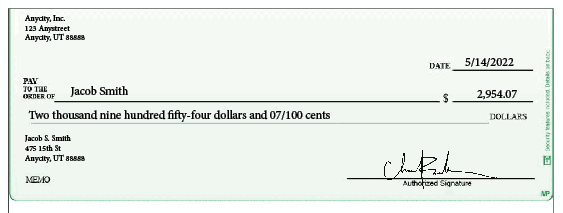
Good alignment
Does the payroll check printed on plain paper align with the preprinted payroll check form?
-
Yes, everything lines up. That's great! Continue to step 3.
-
No, there are alighment issues. Go to the Troubleshooting section to fix the alignment issue or contact customer support for assistance at (800) 228-9851.
3. Reset the printed payroll check for reprint.
Return to the Payroll Checks report. On the Reprint tab, select the check that you used for the alignment test and then click reset for reprint. Now, the check is ready to print with the normal check run.
Troubleshooting alignment issues
Fix alignment issues with the payroll check form. If you need more help, call customer support at (800) 228-9851.
The wrong information prints on the check
Use the Form Designer to look up the field properties to make sure the it's using the right variable and the variable properties are set up format the value correctly. (Reports > Payroll Checks)
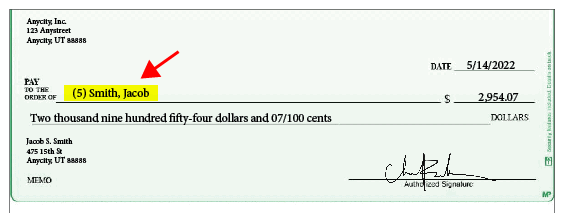
Payroll check, prints the wrong information in the right place
The right information prints in the wrong place
One value on the payroll check is printing in the wrong place. Use the Form Designer to adjust the position of the object in the payroll check form defintion. (Organization > Forms)
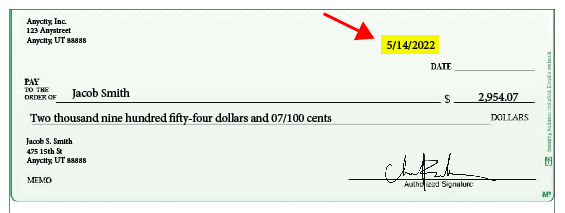
Payroll check, prints the right information in the wrong place
All of the information prints above or below the box
This is a printer issue. Use the printer settings (Forms tab > Form Print Settings tab) to adjust the top margin.
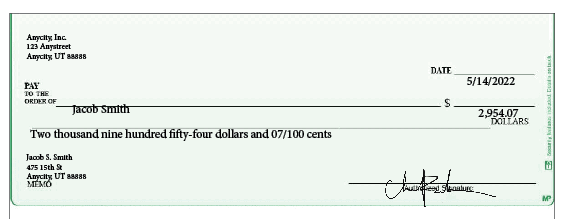
Payroll check, information prints below the box
-
Information prints above the box. Increase the top margin to start printing the payroll check lower on the page.
-
Information prints below the box. Decrease the top margin to start printing the payroll check higher on the page.
All of the information prints to the right or left of the box
This is also a printer issue. Use the printer settings (Forms tab > Form Print Settings tab) to adjust the left margin.
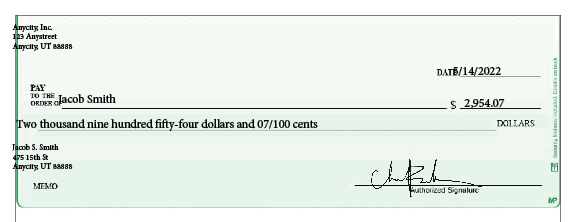
Payroll check, information prints to the left of the box
-
Information prints to the right of the box. Decrease the left margin to move the payroll check to the left.
-
Information prints to the left of the box. Increase the left margin to move the payroll check to the right.
202211, 2022Sep21
Copyright © 2020 Caselle, Incorporated. All rights reserved.