How do I use the Modified Field Update window?
Navigation
The Modified Field Update window displays on the screen when there is more than one pane showing the same view that is being edited at the same time. Showing the Modified Field Update window gives the user the opportunity to review changes to information for a record that has been updated in different panes showing the same view. Reviewing changes prevents conflicts between the saved information and the new information when more than one view is opened at a time.
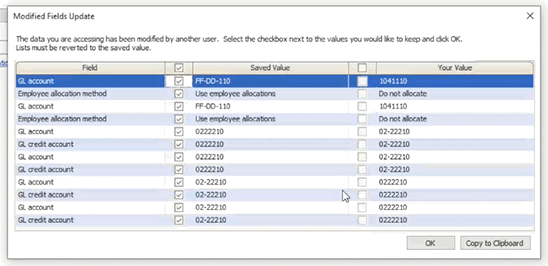
Modified Fields Update window
Field: The field name.
Saved value: The value that is saved in the record. Select this checkbox to keep the saved value instead of the new value.
Your value: The new value. Select this checkbox to replace the saved value with the new value.
Example
For example, a user opens the Pay Codes view two times and displays the views side-by-side to review the pay code information.

Two panes showing the Pay Codes view
If the user makes changes in one pane and then the user makes a different set of changes to the view in the other pane and then the user closes one view, Connect will use the Modified Fields Update window to show the values that changed in each view.
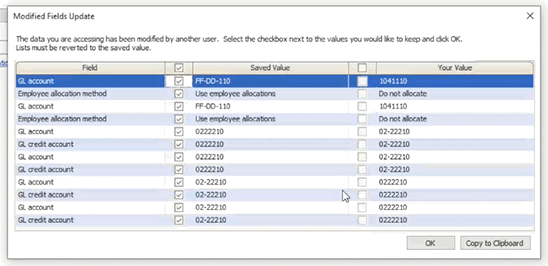
Modified Fields Update window
The user can use the Modified Fields Update window to see the field name, the value that is saved in the field, and the new value so they can choose which value is saved.
202208, 2022Aug19
Copyright © 2026 Caselle, Incorporated. All rights reserved.