
Print payroll checks for employees.
A paycheck is a written document that directs a bank to pay money as instructed. Use Payroll Checks to print the employee paychecks.
In this Topic Hide
Create and save a form for printing payroll checks in Connect Payroll > Organization > Forms.

1. Open Connect Payroll > Reports > Payroll Checks.
2. Select a report title.
3. Select the Check Issue Date.
The check issue date is the date the check was issued.
What is the check issue date?
The check issue date is listed. Click to select it from the Check Issue Dates field.
The check issue date is missing. If the check issue date is missing the payroll checks have not been calculated yet. You need to calculate the payroll checks before you can print them.

4. Enter the Beginning Check Number.
Use the Beginning Check Number field to enter the check number that is assigned to the first check on the stack of un-printed checks.
What is the check number on the first check that will print?
I want to use the check number that is displayed. Continue to the next step.
I want to use a different check number. Click on the Beginning Check Number field, then type in a new number. Warning! Choose a beginning check number that is greater than the last check number that was printed on the last batch.
5. Set up the Include Regular Checks checkbox.
A regular employee is an employee who is paid with a payroll check.
Do you want to print checks for employees who do not use direct deposit?
Yes, I want to print checks for regular employees. Click to select Include Regular Checks.
No, I do not want to print checks for direct deposit employees. Click to deselect Include Regular Checks.
6. Set up the Include Directed Deposit Checks checkbox.
A direct deposit, also known as an Electronic Funds Transfer, transfers funds from the employer's account to an employee's checking or savings account.
Do you want to print checks for employees who use direct deposit?
Yes, I want to print checks for direct deposit employees. Click to select Include Direct Deposit Checks.
No, I do not want to print checks for direct deposit employees. Click to deselect Include Direct Deposit Checks.
7. Set up the Include Direct Deposit Checks checkbox.
A direct deposit, also known as an Electronic Funds Transfer, transfers funds from the employer's account to an employee's checking or savings account.
Do you want to print checks for employees who use direct deposit?
Yes, I want to print checks for direct deposit employees. Click to select Include Direct Deposit Checks.
No, I do not want to print checks for direct deposit employees. Click to deselect Include Direct Deposit Checks.
8. Load the printer check stock in the printer.
9. Click Print (CTRL+P).
The payroll checks print.
After you print payroll checks, you can re-open Reports > Payroll Checks and view a list of the printed payroll checks on the Reprint tab, like this
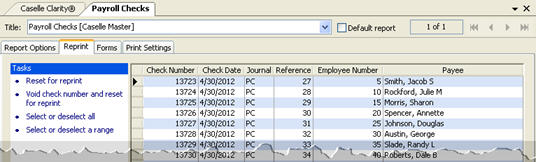
You can use the options on the Reprint tab to reprint checks that printed with the wrong information, or void checks that have been destroyed or damaged.
Has the payroll check been updated to the General Ledger?
Yes, the payroll check has been updated to the General Ledger. Use the Void Payroll Checks routine to void the payroll check and create a reversing entry.
No, the payroll check has NOT been updated to the General Ledger. Use the options on the Reprint tab to select the check number. The entire row is highlighted. Use Reset for Reprint.