How do I set up an alternate mailing address?
Send bills and notifications to an alternate mailing address.
Some customers may have more than one residence. A "snowbird" is an example of a person who lives at one residence for a season and then moves to a different residence when the season ends. Use an alternate mailing address to send the customer's bills and notifications to the customer when the customer changes residence.
To add an alternate mailing address, you'll add the alternate mailing address to the customer's account in addition to the customer's original mailing address. The alternate mailing address will not replace the customer's service address or mailing address.
Contents
Watch a video
Changing Alternate Mailing Address (2m34s)
Setting up an alternate mailing address
1. Open Connect Utility Management > Customers > Modify Existing Customers.
2. Look up a customer number.
3. Click the Customer tab > Alternate Mailing subtab.
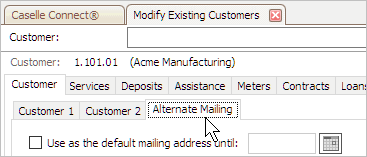
4. Use the address and telephone fields on the Alternate Mailing tab to add the customer's alternate mailing address.

5. Set up the checkbox titled Use As the Default Mailing Address Until.
Do you want to use the alternate mailing address?
-
Yes, I want to use the alternate mailing address right now.
-
No, I just want to save the alternate mailing address. Click Save (CTRL+S) and you're done.
6. Click Save (CTRL+S).
The customer's alternate mailing address is saved.
Using the alternate mailing address with an end date
Set up a customer's account to use an alternate mailing address for a specific period. When the period ends, the application will use the customer's permanent mailing address instead of the alternate mailing address.
Do this...
1. Open Connect Utility Management > Customers > Modify Existing Customers.
2. Look up a customer number.
3. Click the Customer tab > Alternate Mailing subtab.
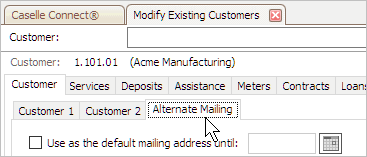
4. Click to select the checkbox titled Use As the Default Mailing Address Until.

5. Use the Use As the Default Mailing Address Until field to enter an end date.

6. Click Save (CTRL+S).
The application will use the customer's alternate mailing address until the specified end date.
Using the alternate mailing address without an end date
Follow these steps to use the alternate mailing address indefinitely. For example, if a customer is going to a vacation home and they don't know when they are coming back.
Do this...
1. Open Connect Utility Management > Customers > Modify Existing Customers.
2. Look up a customer number.
3. Click the Customer tab > Alternate Mailing subtab.
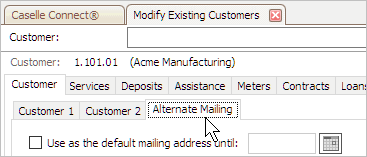
4. Click to select the checkbox titled Use As the Default Mailing Address Until.

5. Click Save (CTRL+S).
The application will use the alternate mailing address until you remove the checkmark from this option.
Using the default mailing address instead of alternate mailing address
Stop using an alternate mailing address at any time.
Do this...
1. Open Connect Utility Management > Customers > Modify Existing Customers.
2. Look up a customer number.
3. Click the Customer tab > Alternate Mailing subtab.
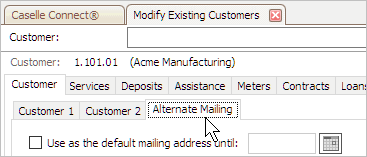
4. Click to deselect the checkbox titled Use As the Default Mailing Address Until.
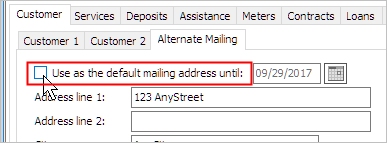
5. Click Save (CTRL+S).
The application will use the customer's default mailing address.
Copyright © 2020 Caselle, Incorporated. All rights reserved.