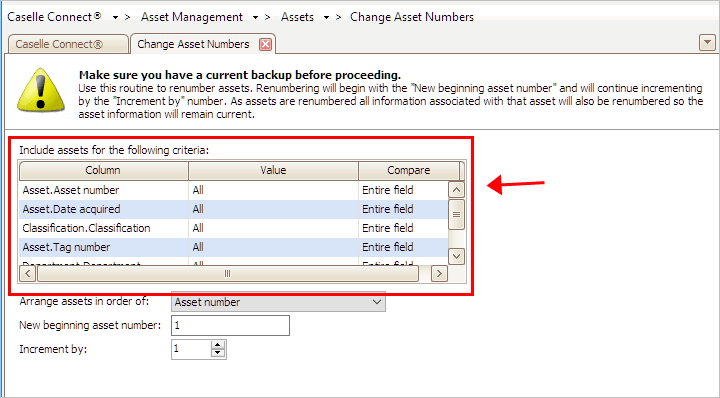
Replace the asset number.
Use Change Asset Numbers to assign a new asset number to an existing asset. For example, City XYZ wants to change from a sequential number to a segmented number. Since City XYZ is updating all of the asset numbers in the database, City XYZ calls customer support for assistance at (800) 243-8275.
Back up the database. See the help topic titled How do I back up a database?
1. Open Connect Asset Management > Assets > Change Asset Numbers.
2. Set up the Selection Criteria.
Use the Selection Criteria to filter and select vendors.
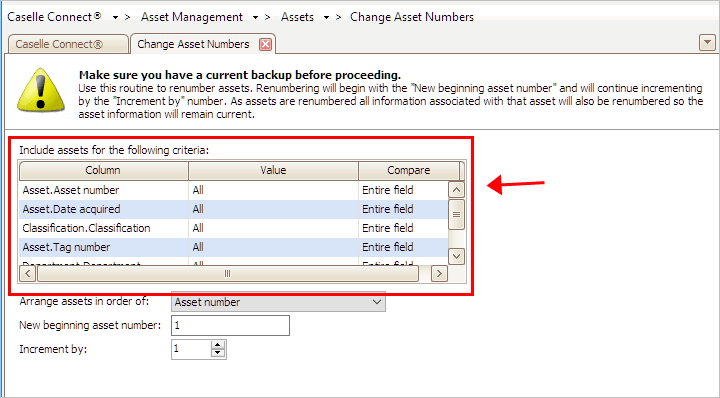
Include Assets for the Following Criteria in Change Asset Numbers
Do you want to assign a new asset number to all of the existing assets?
Yes, I want to assign a new asset number to all of the existing assets. Change the Value to ALL for each item listed in the Selection Criteria.
No, I want to choose the assets. Use the Selection Criteria to select the assets to include. To add or remove fields, double-click the column heading labeled Column. To filter the selected data, double-click the Value field and then enter a new value.
3. Select the Arrange Assets in Order Of.
This is the order to arrange the assets.
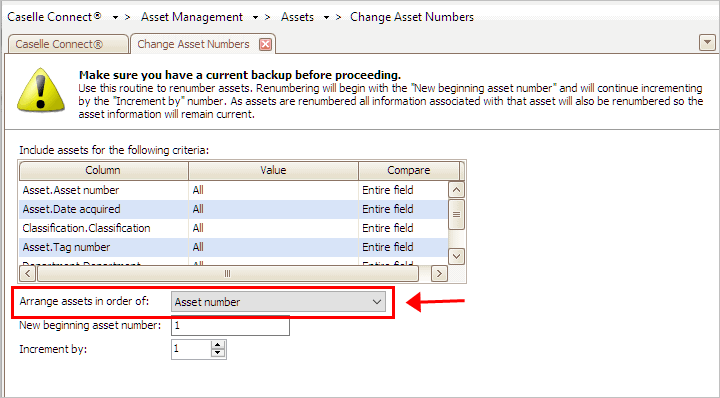
Arrange Assets in Order Of in Change Asset Numbers
How do you want to order assets?
I want to order assets by acquisition date. The acquisition date is the date when the inventory item was bought or received.
I want to order assets by asset number. The asset number is the unique number that is assigned to the inventory item.
I want to order assets by classification. The classification is the category that is assigned to the inventory item.
I want to order assets by tag number. The tag number is a unique number that is assigned to the inventory item.
4. Enter the New Beginning Asset Number.
The beginning asset number is the number the system will use to begin numbering the assets.
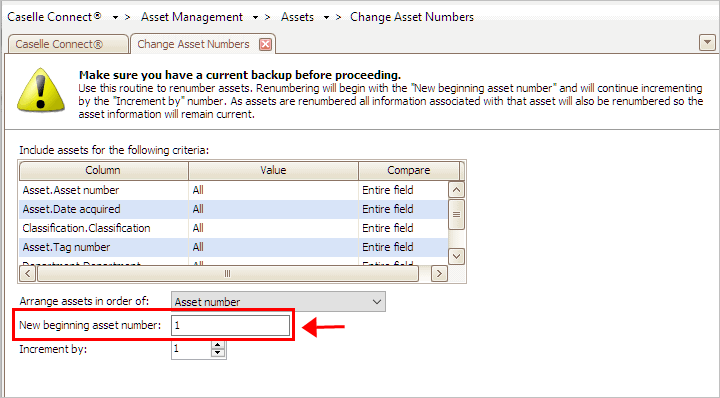
New Beginning Asset Number in Change Asset Numbers
What is the first number to assign to the selected assets?
Type a number in the New Beginning Asset Number field.
5. Enter the Increment By.
The default increment by value is 1. You can use this option to set the Increment By value to a different number. For example, Jane can choose to increment by 5, 10, or 100.
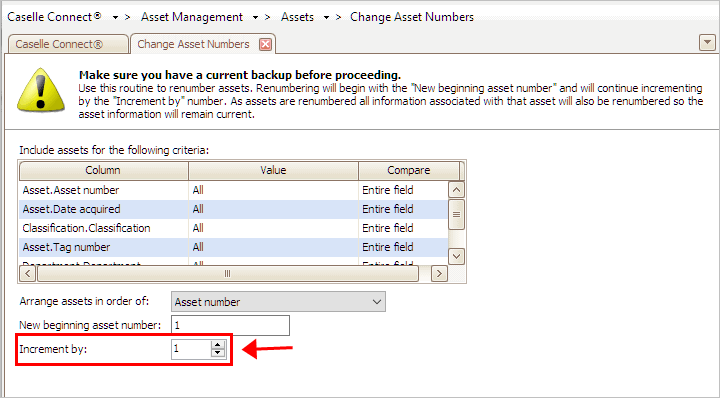
Increment By in Change Asset Numbers
Do you want to increment the asset numbers?
Yes, I want to increment asset numbers. Select the Increment By checkbox.
No, I do not want to increment asset numbers. deselect the Increment By checkbox.
6. Click GO (CTRL+G).
The asset numbers are updated.
Updated 08Jan2018