Plot Receivable Report
Print the Plot Receivable Report to review outstanding sawcslAmy17!amounts for each plot for a date range. An account receivable is an account for receiving amounts that your customers owe you.
Watch a video
Learn how to add the detail section to the report. Watch a video (1m01s)
Printing Plot Receivable Report
1. Open Connect Cemetery Management > Reports > Plot Receivable Report.
2. Use the Definition box to select a report title, and the press Enter.
3. Set up the report dates.

Report dates
How do I change the report date range?
How do I change the date type?
4. Set up the report options.
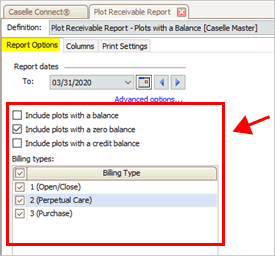
Report options
Include plots with a zero balance
Include plots with a credit balance
Include plots with a positive balance
5. Set up the selection criteria, report order, and report sections.
6. Click Print (CTRL+S).
The report prints.
202005, 2020Mar04
Adding detail section
The detail section will show the payment and billing type for each location. Watch a video (1m01s)
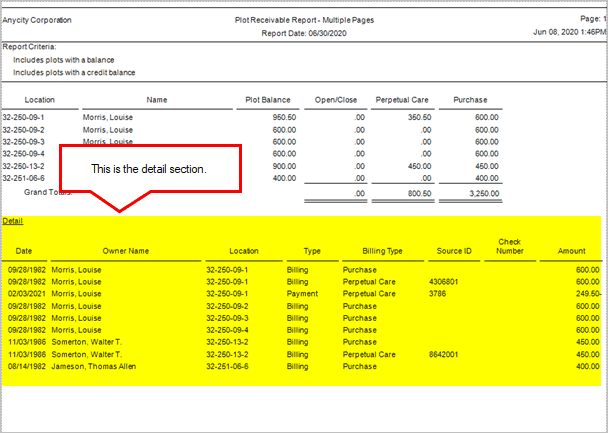
Plot Receivable Report, Detail section
To add more information to the report by adding the detail section, click to select the checkbox in the Print column. When you print the report, it will include the Detail section.

Report sections, Print checkbox
Options
Include plots with a balance
A balance occurs when payment is owed on an account. Set up the report to include plots with a balance.

Include plots with a balance checkbox
Include plots with a zero balance
An account with a zero balance is an account that does not have a positive or negative balance. Set up the report to include plots that have a zero balance.
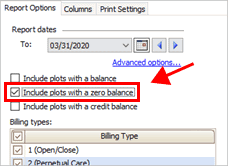
Include plots with a zero balance
Include plots with a credit balance
A credit balance occurs when an account is overpaid. Set up the report to include plots with an overpayment.
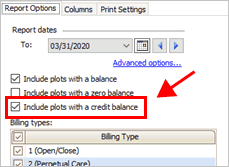
Include plots with a credit balance checkbox
Billing types
Select the billing types to include on the report. To select all billing types, click to select the checkbox in the header row. To select a billing type, click to select the checkbox that's next to it.

Billing types
Copyright © 2025 Caselle, Incorporated. All rights reserved.